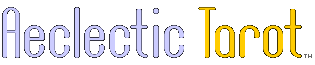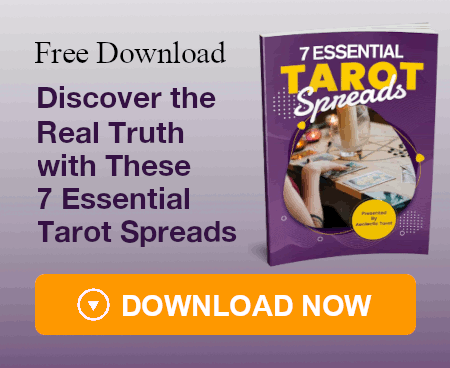When you make a database, you are in a tree. If you want to change the title and icon of the tree, right click on the title of the tree and click on Tree Options, you can also delete the tree or create a new one there. Then, you can change the title and icon. Each tree is a tab of sort, so if you want to add another tab (or tree), you can go to Files at the menu at the top and click Add New Tree. You can also there delete the tree and change the options if you are in that tree (tab) at that moment.
Inside of the tree, you can add elements to organise the database. I suggest you don't delete the one there called My Notes when you create a new tree. If you delete it right away, you won't be able to add elements to the new tree and you will be force to delete this tree and to create a new one. Per exemple, I right click on My Notes and then click Insert After, this will add an element right under My Notes, and there I would put Major Arcana and pick an icon, you can even choose a different backgroud color. Once this element is added, you can then delete My Notes. I can do the same again with Major Arcana and add Minor Arcana. Major Arcana and Minor Arcana are root items. When you right click, you can add an element that would be a root item as well, by clicking Insert Root Item or by being in a root item, like Major Arcana and Minor Arcana and clicking Insert After, these will put this new element right under them in the first column.
Now, if you want to add elements within Major Arcana, children items, you can right click on Major Arcana and click Insert Child Item and put 0 The Fool with its icon. 0 The Fool is a child, not a root item, so it will be put in the second column. From there, is you want to add elements after 0 The Fool, in the same column, you right click 0 The Fool and then click Insert After, this will add an element right under 0 The Fool and you could put there I The Magician. You can add as many child items as you want.
Elements are not ordered, there is no way to order them alphabetically automaticaly, so if you want to move them around to put them in the right order, you can move an element, in the same column, by right clicking the element and clicking Move Up or Move Down. You can also drag and drop an element in the same column or put it in a different parent.
Now, that you're ready to add informations in one of the elements, you can check all the icons you have: 1st row: you have Cut, Copy, Paste, Undo, Redo, Find, Find and Replace, then 6 icons for elements like New Root Item, Insert as a Child, etc. 2nd row: Paragrap (left, right, etc.), Bullets, Numbering, Line Spacing, Decrease Indent, Increase Indent, Wordwrap, Paragraph Background Color, then the table options (one of the reasons I love TreeDBNotes Free) for when you create tables.
You can add a lot too by being in the element and right clicking: you have two different kind of Paste, in Insert, you can insert a date, time, an horizontal line, file, image, URL, etc., you can also create a table, etc.
I want to mention that the TreeDBNotes files can sometimes become terrifyingly big and heavy and you have to do something often to ensure it doesn't happen. You have to go to Files in the menu at the top and go in Database Tools, click on Repair Database, once it's over, go back there and this time click Compact Database. Your database will lose a lot of weight.

Plus the app saves automatically when it closes.