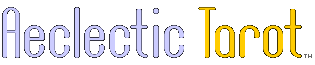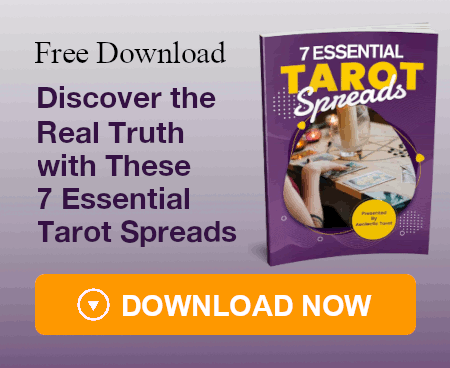purple_scorp
Hi all,
I wanted to share my experience with the Fin De Siecle Kipper Deck and the Aurasma application as there doesn't seem to be much on the net about it and I figured others may benefit from this information.
For those of you who don't know, as part of the Fin De Siecle Kipper Deck, Ciro Marchetti has created a series of "augmented reality animations" known as "Auras" that can be viewed through the Aurasma application (www.aurasma.com).
Before you download the app, to gain an understanding of how to navigate the software, I highly recommend that you watch www.youtube.com/watch?v=2ylRCVQtyWA "An Introduction to the Aurasma App" which runs for 3:27 minutes and is created by Aurasma.
If you want to see how amazing the app is, then I also recommend you watch www.youtube.com/watch?v=GBKy-hSedg8 "Aurasma Demo" which runs for 2:10 minutes and is created by Larry Magid.
So, back to me and my experience. I thought I'd list the steps as it may be helpful for others:
1. Download and install the application on device (I used Google Play and my HTC phone and then also tried on my Pendo pad).
2. Register as a user.
3. Log into the application.
4. Select the Search button (magnifying glass).
5. Type Ciro Marchetti's name and select the enter key. A grid/table of Ciro's animations are displayed.
6. Select any animation and select the Follow button. This creates a link between your device and Ciro's animations.
7. Select the scan button (small square in the middle at the bottom of the screen). Aurasma will ask for permission to use the camera.
8. Select allow and the camera tool is switched on automatically.
9. Put one of the Kipper cards on the table and aim the camera at it. (There are corner guides to help you line it up.) You will see a series of dots. One in the centre and then, other dots around the perimeter. The outside dots move toward the centre and back out again. This occurs when the camera is searching for or trying to focus on the animation trigger.
10. Once the trigger is activated, the dot in the middle changes to a larger dot within a circle. This means that the connection has been made and the animation should automatically start playing.
Devices I tried with success:
HTC XL One mobile phone
Pendo pad
(I don't have any Apple products.)
Tips:
Some of the cards took a while for the camera to focus on the trigger. If this happens, try moving the card or moving the device further away from the image.
Failing that, there is a lightning bolt on the top-left of the screen that if selected, produces an additional light for the camera to assist with focus.
And failing that too, you can log onto the Aurasma website and view the Aura through there (see instructions at the bottom of this post).
The speed at which the animation starts to play will be dependent upon your internet speed and there may be some buffering.
You are supposed to be able to stop and start the video by touching the screen but each time I did this on my Pendo pad, it backed me out of the program.
At the end of each animation, a description of the card's meaning is displayed but some of these disappeared too quickly before I could read all of it. (If the pause and play worked, this wouldn't have been a problem.)
I had to press the back button on the Pendo pad at the end of each animation to return to the camera scan function.
Oh, be aware that some of the animations are characters and they actually talk to you. Very cool.
Card 36 wouldn't load with my Pendo pad but loaded first go through the website.
I don't think there is an Aura for Card 39. It wouldn't load from my Pendo pad and it wasn't showing on the Aurasma website either.
Instructions to view Aura through Aurasma website:
1. Download and install the application onto your device as per above steps 1-8.
2. Using a laptop or computer, login as a user on the Aurasma studio website https://studio.aurasma.com/login
Note: You can use the username and password that you used to register for the application download but you also need to include an email address in the registration for the studio, so you may need to re-enter your registration details.
3. On the home page, scroll down and you will see a list of Aura Channels you are following.
4. To select Ciro Marchetti's channel, you have to click on a little box that looks like dot points and text (bottom right of the image), and then click "View Auras". The grid/table of Ciro's Auras will be displayed.
5. To view any of the Aura's, click on the Aura's little box (that looks like dot points and text on the bottom-right of each image) and then click "Launch Aura" (top-left of image). Another screen opens with the full image displayed.
6. Point your device camera at the full image. You'll see similar dots to when you pointed your device at a card. When the dots change to one dot within a circle, the animation will start playing (as in step 10 above).
Hats off to Ciro. His animations are stunning and how clever to embrace such an amazing technology. Definitely a Tarot/Oracle first as far as I know. I thought the Tarot of Dreams CD animations were fantastic but this takes it one step further.
Okay, that's about it. Happy to field questions (not that I'm an expert) but do have an IT background so may be able to assist.
with love
I wanted to share my experience with the Fin De Siecle Kipper Deck and the Aurasma application as there doesn't seem to be much on the net about it and I figured others may benefit from this information.
For those of you who don't know, as part of the Fin De Siecle Kipper Deck, Ciro Marchetti has created a series of "augmented reality animations" known as "Auras" that can be viewed through the Aurasma application (www.aurasma.com).
Before you download the app, to gain an understanding of how to navigate the software, I highly recommend that you watch www.youtube.com/watch?v=2ylRCVQtyWA "An Introduction to the Aurasma App" which runs for 3:27 minutes and is created by Aurasma.
If you want to see how amazing the app is, then I also recommend you watch www.youtube.com/watch?v=GBKy-hSedg8 "Aurasma Demo" which runs for 2:10 minutes and is created by Larry Magid.
So, back to me and my experience. I thought I'd list the steps as it may be helpful for others:
1. Download and install the application on device (I used Google Play and my HTC phone and then also tried on my Pendo pad).
2. Register as a user.
3. Log into the application.
4. Select the Search button (magnifying glass).
5. Type Ciro Marchetti's name and select the enter key. A grid/table of Ciro's animations are displayed.
6. Select any animation and select the Follow button. This creates a link between your device and Ciro's animations.
7. Select the scan button (small square in the middle at the bottom of the screen). Aurasma will ask for permission to use the camera.
8. Select allow and the camera tool is switched on automatically.
9. Put one of the Kipper cards on the table and aim the camera at it. (There are corner guides to help you line it up.) You will see a series of dots. One in the centre and then, other dots around the perimeter. The outside dots move toward the centre and back out again. This occurs when the camera is searching for or trying to focus on the animation trigger.
10. Once the trigger is activated, the dot in the middle changes to a larger dot within a circle. This means that the connection has been made and the animation should automatically start playing.
Devices I tried with success:
HTC XL One mobile phone
Pendo pad
(I don't have any Apple products.)
Tips:
Some of the cards took a while for the camera to focus on the trigger. If this happens, try moving the card or moving the device further away from the image.
Failing that, there is a lightning bolt on the top-left of the screen that if selected, produces an additional light for the camera to assist with focus.
And failing that too, you can log onto the Aurasma website and view the Aura through there (see instructions at the bottom of this post).
The speed at which the animation starts to play will be dependent upon your internet speed and there may be some buffering.
You are supposed to be able to stop and start the video by touching the screen but each time I did this on my Pendo pad, it backed me out of the program.
At the end of each animation, a description of the card's meaning is displayed but some of these disappeared too quickly before I could read all of it. (If the pause and play worked, this wouldn't have been a problem.)
I had to press the back button on the Pendo pad at the end of each animation to return to the camera scan function.
Oh, be aware that some of the animations are characters and they actually talk to you. Very cool.
Card 36 wouldn't load with my Pendo pad but loaded first go through the website.
I don't think there is an Aura for Card 39. It wouldn't load from my Pendo pad and it wasn't showing on the Aurasma website either.
Instructions to view Aura through Aurasma website:
1. Download and install the application onto your device as per above steps 1-8.
2. Using a laptop or computer, login as a user on the Aurasma studio website https://studio.aurasma.com/login
Note: You can use the username and password that you used to register for the application download but you also need to include an email address in the registration for the studio, so you may need to re-enter your registration details.
3. On the home page, scroll down and you will see a list of Aura Channels you are following.
4. To select Ciro Marchetti's channel, you have to click on a little box that looks like dot points and text (bottom right of the image), and then click "View Auras". The grid/table of Ciro's Auras will be displayed.
5. To view any of the Aura's, click on the Aura's little box (that looks like dot points and text on the bottom-right of each image) and then click "Launch Aura" (top-left of image). Another screen opens with the full image displayed.
6. Point your device camera at the full image. You'll see similar dots to when you pointed your device at a card. When the dots change to one dot within a circle, the animation will start playing (as in step 10 above).
Hats off to Ciro. His animations are stunning and how clever to embrace such an amazing technology. Definitely a Tarot/Oracle first as far as I know. I thought the Tarot of Dreams CD animations were fantastic but this takes it one step further.
Okay, that's about it. Happy to field questions (not that I'm an expert) but do have an IT background so may be able to assist.
with love