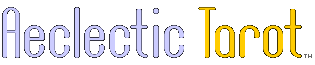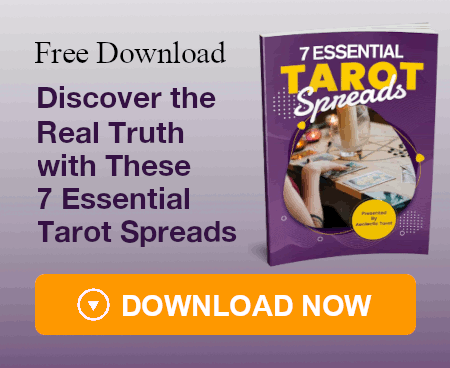HudsonGray
I just finished up mine in Microsoft Publisher. There were some pros & cons about it. Initially I thought I'd be just able to do it with Microsoft Word & did all the text typing & font shifting over there, but setting it up on the page was getting to be too much a hassle.
Publisher lets you do segments on a page, with a horizontal layout, allowing you to get 8 boxes on front & 8 on the back in a 'mirrored' configuration, which means you have 4 sets of double pages (ie: 16 pages for your booklet on one single page!). Fortunately I was able to transfer word text from 'Word' to 'Publisher' once I took out the paragraph sections, for some reason the returns on the page acted as font changers & screwed things up till I just did a paragraph at a time.
16 pages was JUST barely enough. I put a picture on the front, and another image on the back, the required copyright info, address, all rights reserved, web URL, email, etc. and an intro, then the rest was all card meanings.
The DOWNSIDE is that if you're going right out to the edges on the 8 boxes, it really cuts you tight when you have to use the paper cutter--the printout of the original (held up to the light) shows the mirror image match up on the back does NOT match up by 1/8th inch. Take it to a photocopy place & their intake rollers on the xerox machines pull the back image off even further. So give yourself room!
I did the xerox in one lump bunch, got them done in 20 minutes at Office Depot for the price of 5.23 cents a page (so that translates to 5.23 cents per booklet once you cut & staple, if it was just one page side, it would have been 3 cents a page but we wanted double sided), and she said if I got 5 more copies made, it would push me over the $$ amount and I'd get the $17 off special they were running, so I took that! I've already screwed up cutting 5 of the booklets initially, till I found the right way to cut, so that was well worth it!
Plain white paper works fine. Nobody does tinted booklets anyway. And the art on the front & back look pretty nice, jazzes up the booklet in a good way.
Publisher lets you do segments on a page, with a horizontal layout, allowing you to get 8 boxes on front & 8 on the back in a 'mirrored' configuration, which means you have 4 sets of double pages (ie: 16 pages for your booklet on one single page!). Fortunately I was able to transfer word text from 'Word' to 'Publisher' once I took out the paragraph sections, for some reason the returns on the page acted as font changers & screwed things up till I just did a paragraph at a time.
16 pages was JUST barely enough. I put a picture on the front, and another image on the back, the required copyright info, address, all rights reserved, web URL, email, etc. and an intro, then the rest was all card meanings.
The DOWNSIDE is that if you're going right out to the edges on the 8 boxes, it really cuts you tight when you have to use the paper cutter--the printout of the original (held up to the light) shows the mirror image match up on the back does NOT match up by 1/8th inch. Take it to a photocopy place & their intake rollers on the xerox machines pull the back image off even further. So give yourself room!
I did the xerox in one lump bunch, got them done in 20 minutes at Office Depot for the price of 5.23 cents a page (so that translates to 5.23 cents per booklet once you cut & staple, if it was just one page side, it would have been 3 cents a page but we wanted double sided), and she said if I got 5 more copies made, it would push me over the $$ amount and I'd get the $17 off special they were running, so I took that! I've already screwed up cutting 5 of the booklets initially, till I found the right way to cut, so that was well worth it!
Plain white paper works fine. Nobody does tinted booklets anyway. And the art on the front & back look pretty nice, jazzes up the booklet in a good way.